Create a LinkedIn Post That Rocks: Tips from a Pro
Posted on - March 21, 2024 by Andy Cinquin
LinkedInSocial networkingDigital marketingDesignContent creationCanvaFigmaMidjourneyTipsTutorial
In this article, we'll look at how to make an attractive visual for LinkedIn. Imagine, you're HR, you want to show the world that you're recruiting, but you don't know where to start. I'm going to show you three complete methods for making a great post presentation, and a great image that will look incredible!
We'll start from 2 levels of difficulty:
- Beginner
- I'm a budding designer, oh my God, Picasso!
1. Beginner
The first part is obviously (or not, eh?) Canva!
It's a great platform that lets you make cool stuff, without even breaking a sweat... Advantages: it's cheap and fast. Disadvantages: you've got everything on this platform, so it's hard to find your way around, and often harder to make something visually perfect and completely coherent. You'll get a "nice" result in a few minutes, but the perfect result will be hell to achieve.
It's cheap, but not perfect, ideal for beginners, definitely not suitable for the elite! (no, I'm not exaggerating at all!)
A little tutorial? Let's go! Here we go
Post Instagram - Free & Premium Templates - Canva
Post Instagram - Free & Premium Templates - Canva
We're going with this kind of template, why? Because there are a lot more insta posts than LinkedIn posts, and generally, we're on to nicer designs when it's for insta 😎!
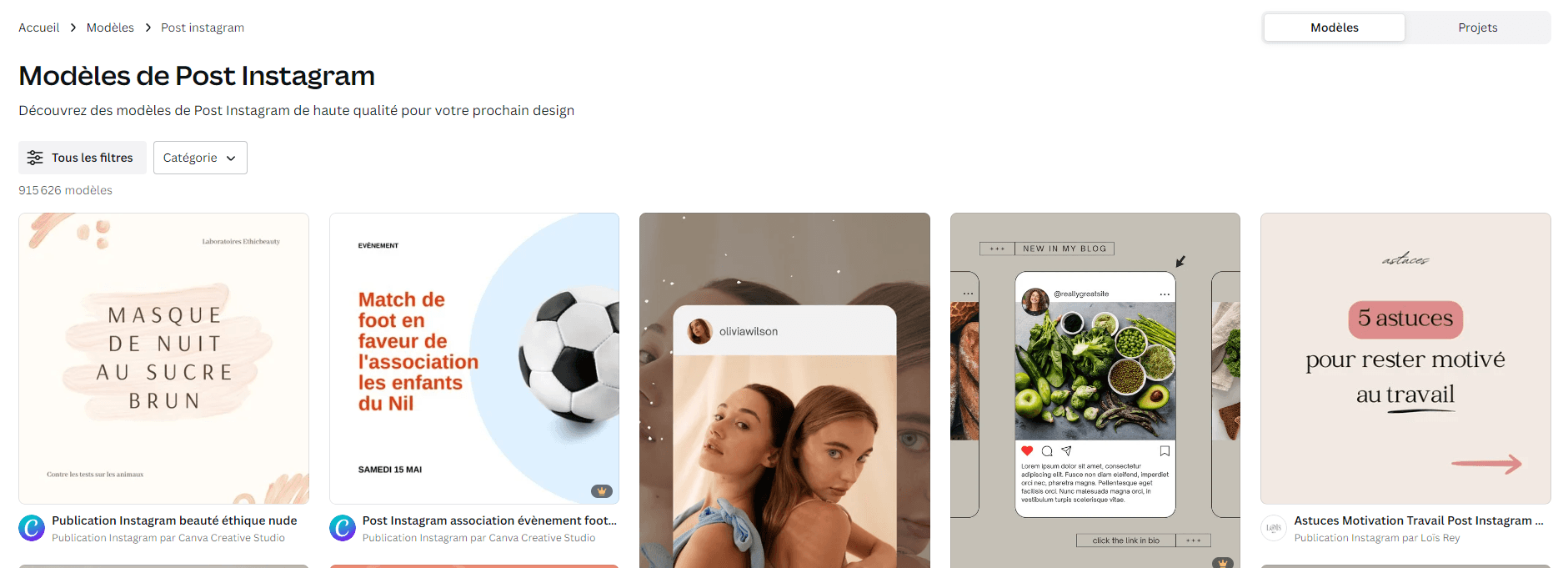
Simple!
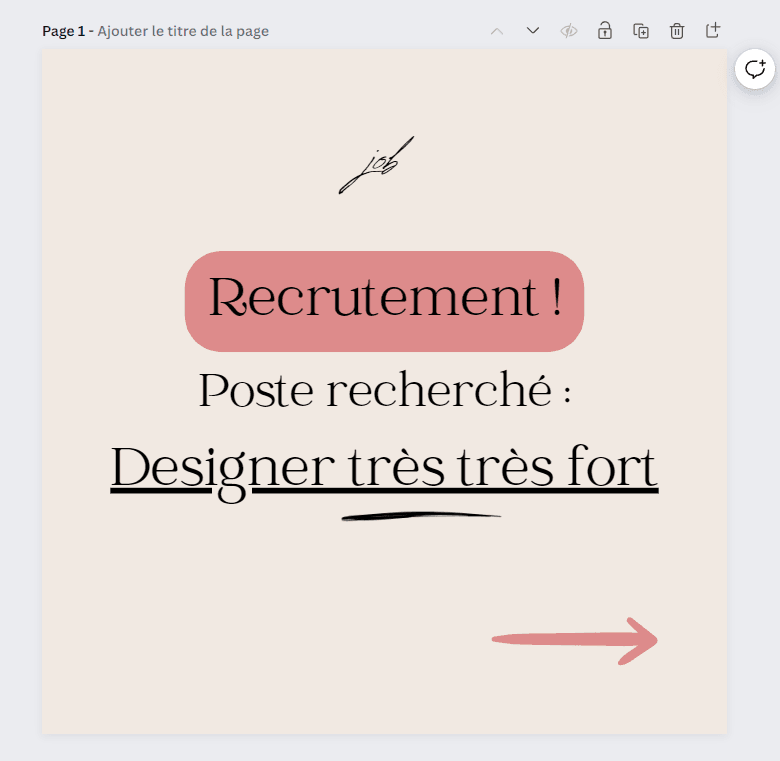
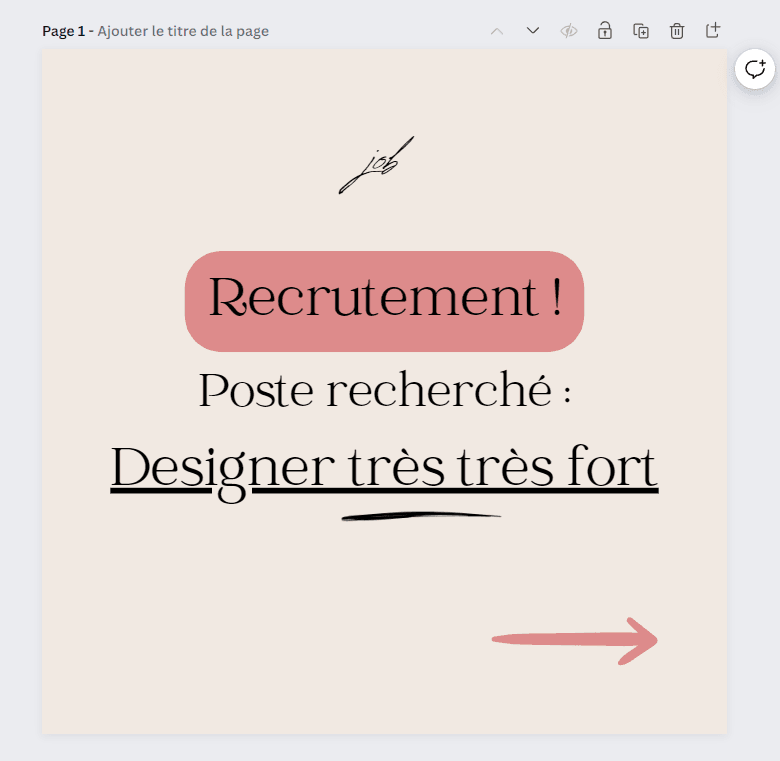
You click on the elements, change the size, modify the locations, in short, everything's natural - incredible, isn't it?
Okay, now let's take it to the next level!
Do you want to do something a little more complex and personalized?
Let's move on to MY method (in reality, lots of people do this, but it's a recent method, and with the latest tools!).
2. I'm a budding designer, oh my God, Picasso!
Okay! We'll use :
- Figma to organize our images, and our composition (the placement of elements in the image)
- FigJam to tweak and draw on our images for brainstorming purposes
- Midjourney (♥), for generating "wow" images
- Pinterest / Dribbble / Canva, for inspiration
- Photoshop for minor retouching
- First step: create the project on Figma

You can create a FigJam if you want to throw out lots of ideas and tricks on the fly, or a classic design file if you want to start with the composition of your images.
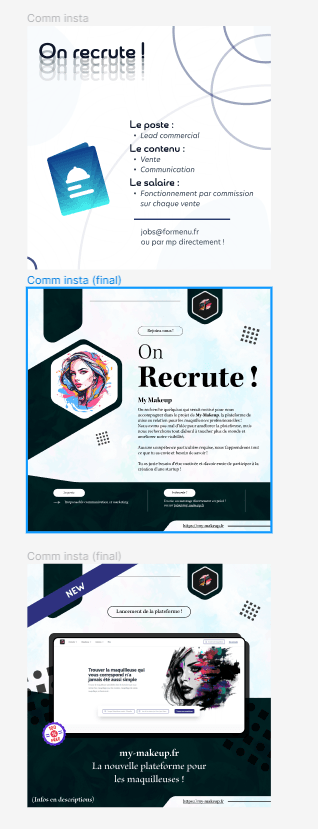
- Second step: find inspiration Here we go on
- Post Instagram - Free & Premium Templates - Canva
- Dribbble - Discover the World's Top Designers & Creative Professionals
- Pinterest - France
- Behance We're looking for something we like, something that pops!
Got an idea? Your concept, a mix of ideas? Perfect!
For example, I liked this: always with the idea of making a post to show that a company is recruiting!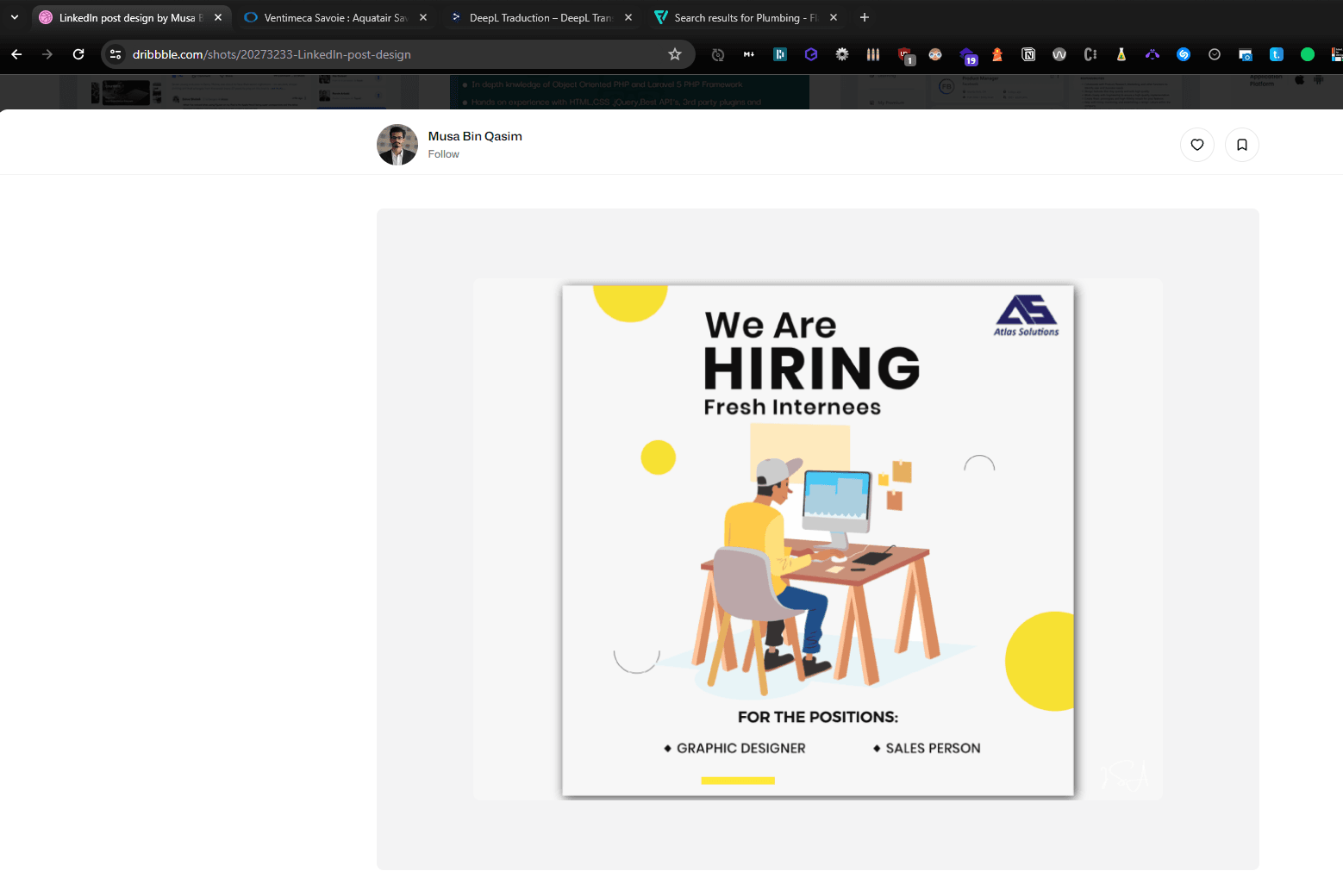 Now, if you need images, let's go to Midjourney!
Now, if you need images, let's go to Midjourney!
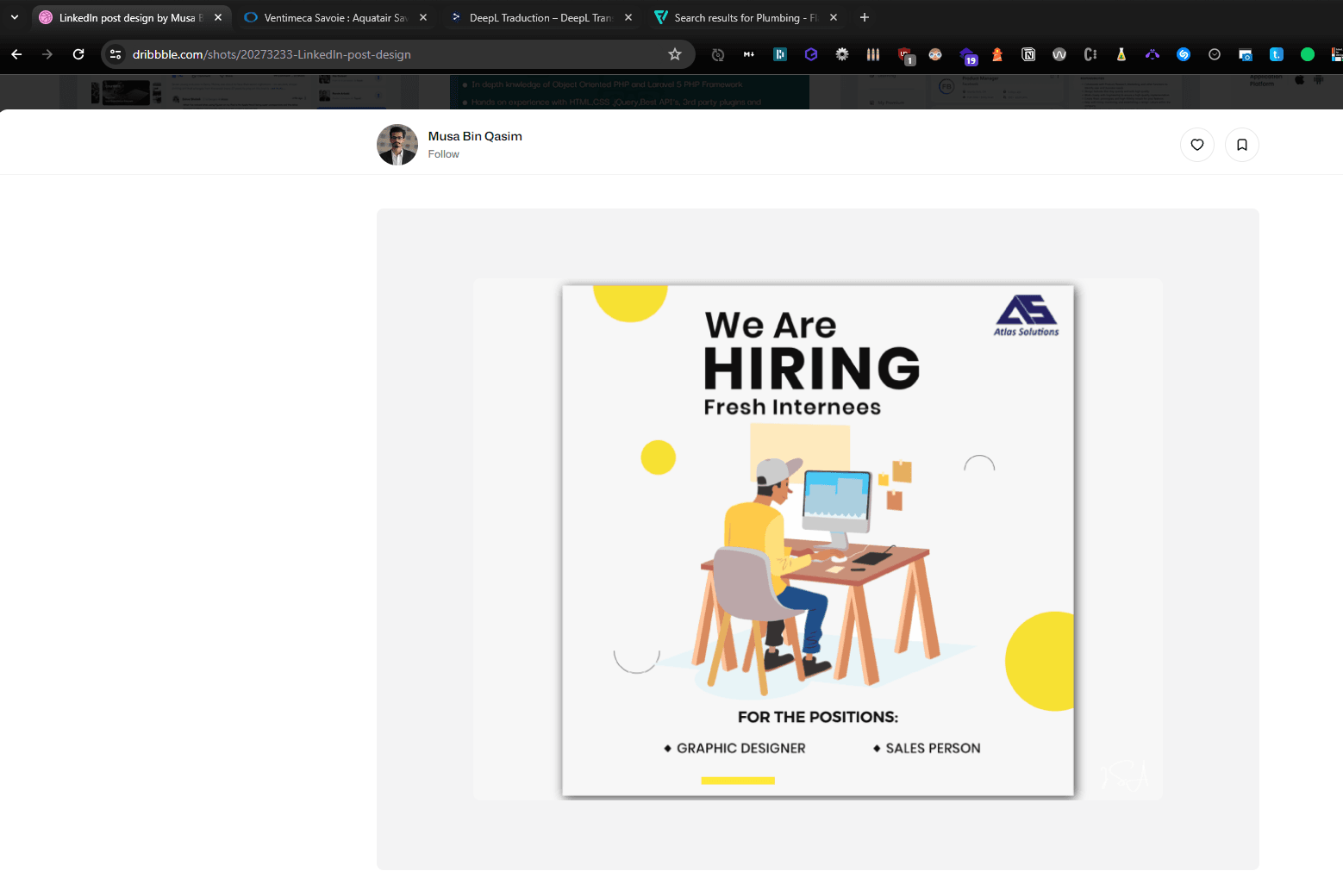
- Midjourney (it's the web UI version, hehe, it's beautiful!):



Generate lots of images, get the best ones, and off we go to Photoshop to get rid of the details that don't fit, a little magic corrector and off we go! Photoshop for details: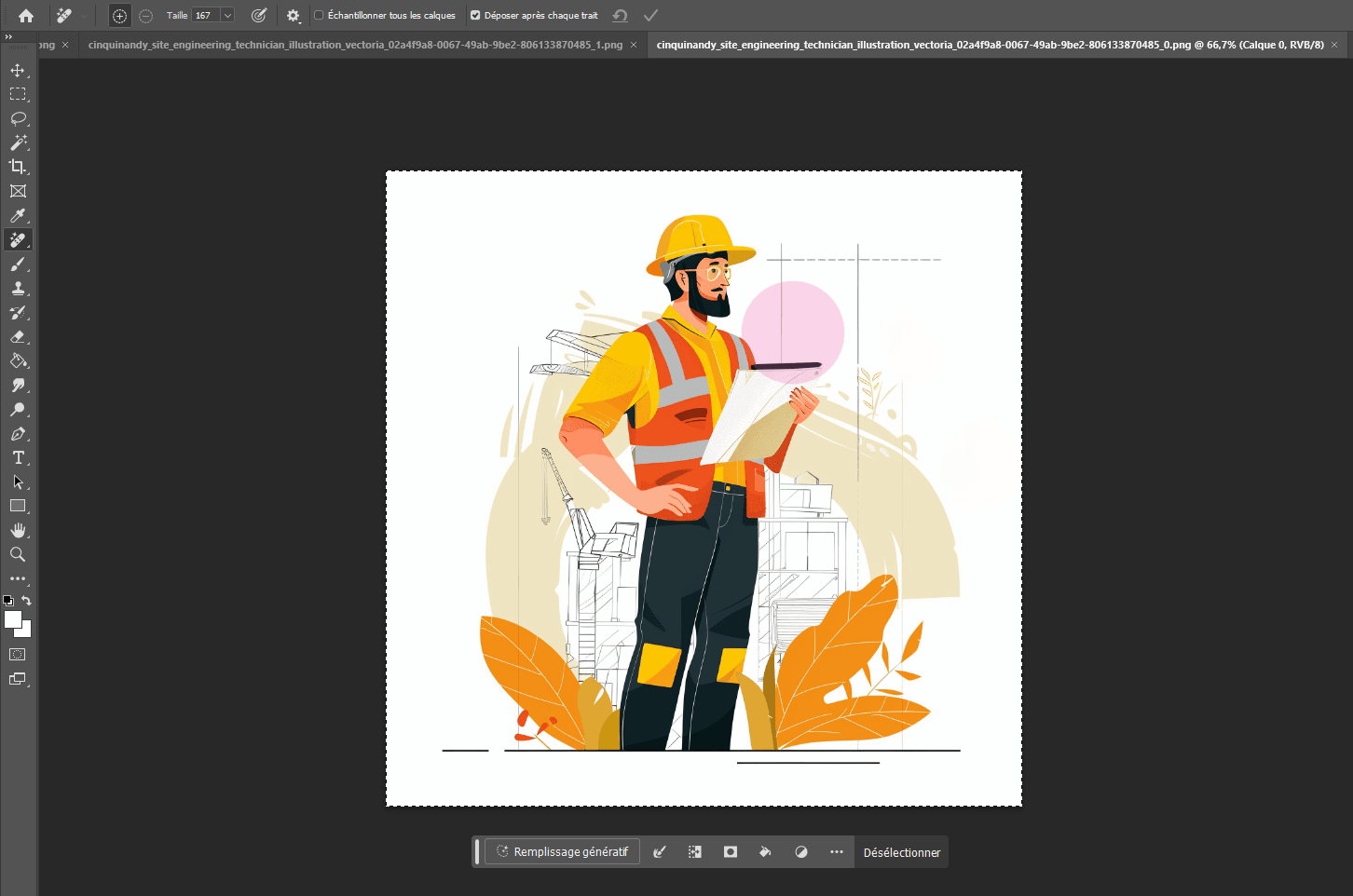
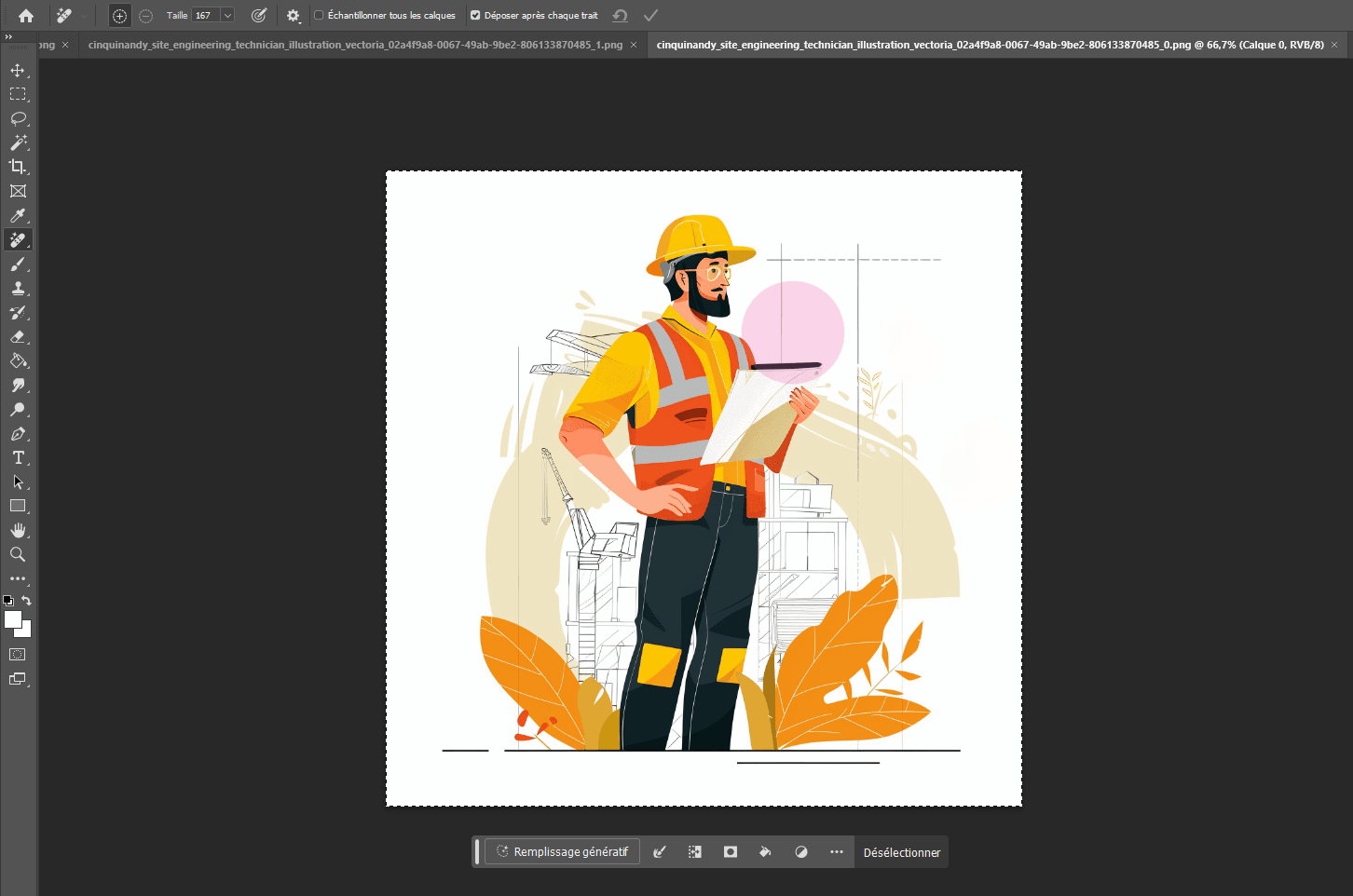
Follow the kind of design you've chosen, change a few details, tweak a few things, and pow! (Does it make Chocapic?)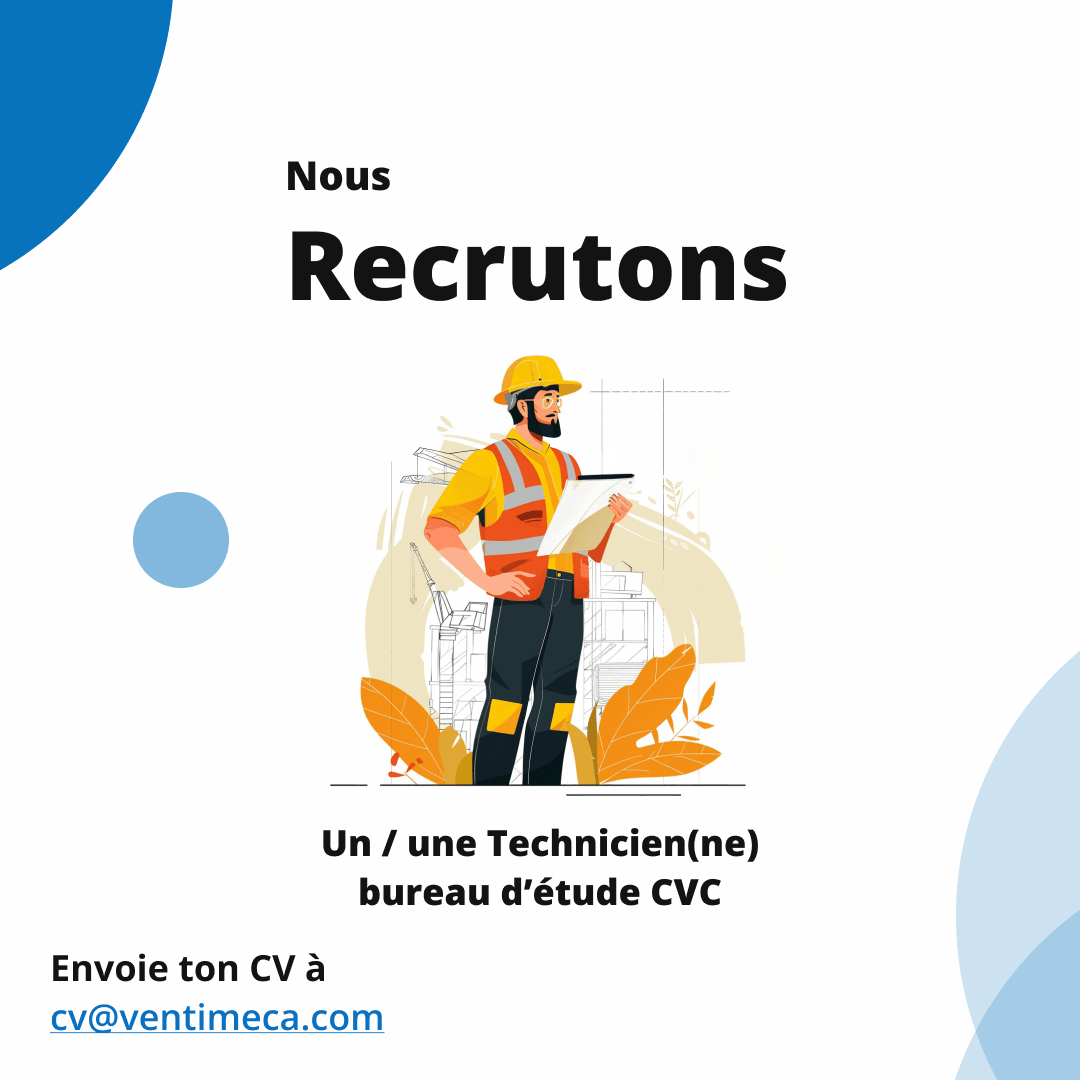


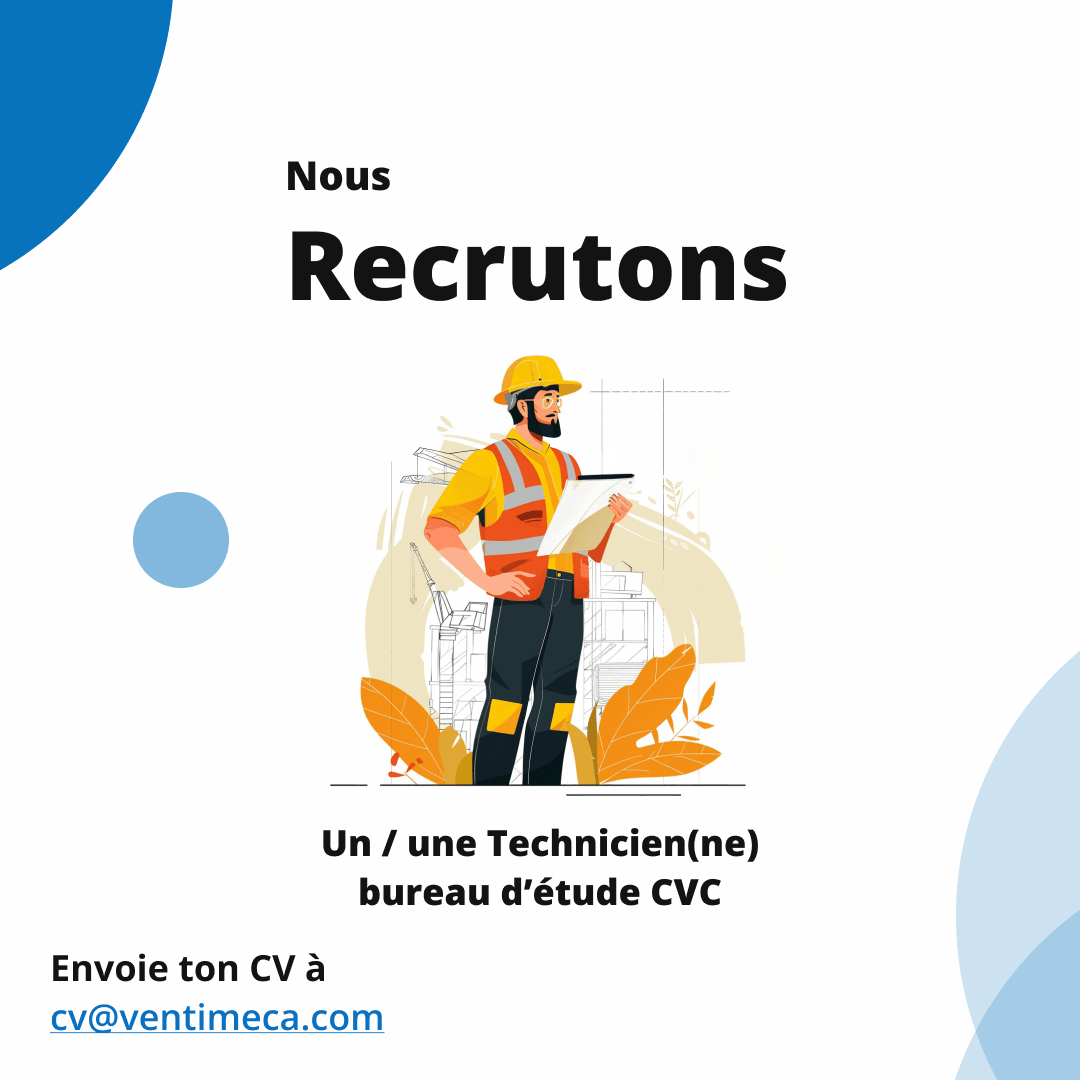


In this article, I'm using Aquatair recruitment as an example (after a discussion with my dad, I had a lot of fun doing all this!) It's obviously just an example.
So... why not share it with you!
And that's how you make a great LinkedIn post!
🚀 Thanks for reading!
If you enjoyed this article, feel free to share it around.
💡 Got an idea? Let's talk !☕